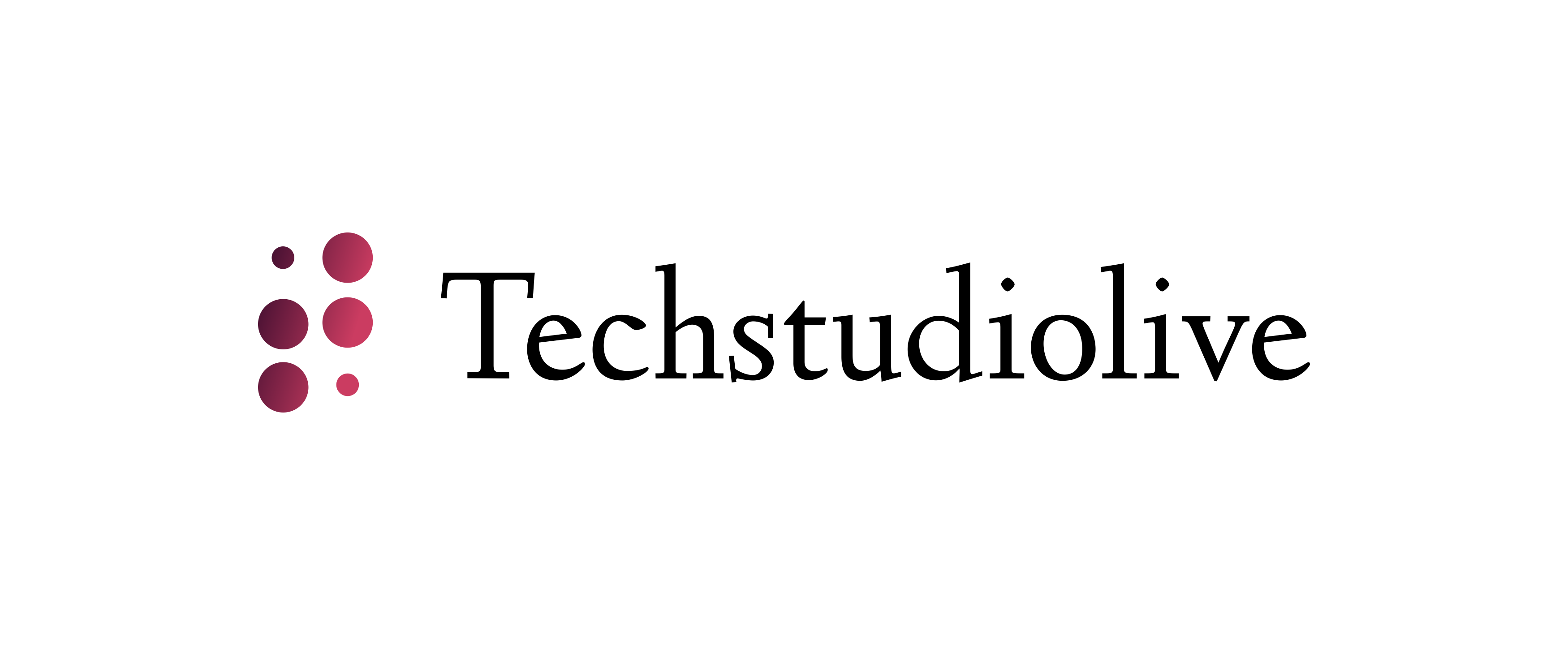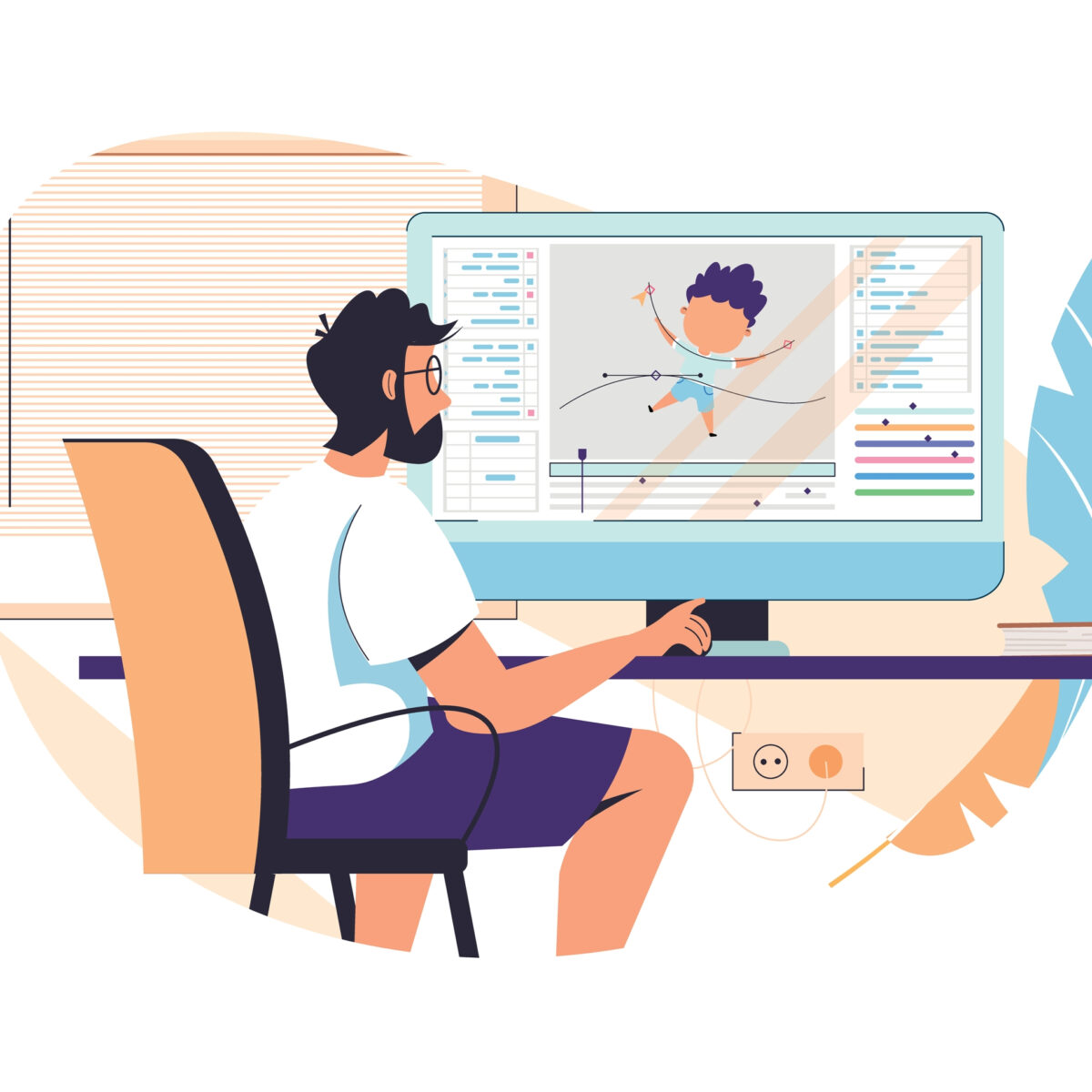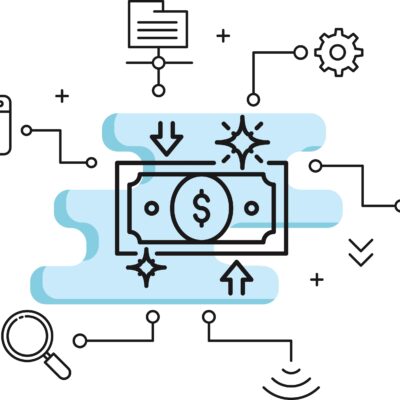Whether you’re a seasoned expert in your field or a passionate educator eager to share your knowledge, platforms like Teachable and Thinkific provide a gateway to create and monetize your courses. In this comprehensive guide, we will walk you through the step-by-step process of creating an online course using these two prominent e-learning platforms.
Understanding the Basics: Teachable vs. Thinkific
Whether you’re a seasoned expert or a first-time course creator, understanding the differences can help you choose the right platform for your needs.
Teachable: Simplified All-in-One Solution
Teachable is known for its user-friendly interface and straightforward approach. It’s like an all-in-one package that handles everything from hosting your course to processing payments. Here’s a brief overview:
- User-Friendly Interface: Teachable’s interface is designed to be simple and easy to navigate, making it accessible for beginners.
- All-in-One Platform: It takes care of hosting, payment processing, and content delivery, eliminating the need for additional tools.
- Convenient for Beginners: If you’re new to creating online courses, Teachable’s simplicity can be a major advantage.
Thinkific: Flexibility and Customization
Thinkific, on the other hand, provides a more customizable and flexible approach. It’s favored by those who want more control over the design and branding of their courses. Here’s what sets it apart:
- Customization Options: Thinkific allows you to customize your course website extensively, offering more control over the look and feel.
- Flexibility in Design: You can tailor your site to match your brand, giving it a personalized touch.
- Modular Structure: Thinkific’s modular structure allows for greater flexibility in course design, making it a preferred choice for those with specific design preferences.
Choosing Between Teachable and Thinkific
The decision between Teachable and Thinkific ultimately comes down to your preferences and needs. If you prefer a straightforward, all-in-one solution without getting into intricate customization, Teachable might be the way to go. On the other hand, if you want more control over the design and overall look of your course, Thinkific provides a more flexible environment.
Consider your comfort level with technology, your desire for customization, and the specific features each platform offers. Both Teachable and Thinkific have successfully helped creators bring their courses to a global audience, so you can’t go wrong with either choice. It’s about finding the platform that aligns best with your vision for your online course.
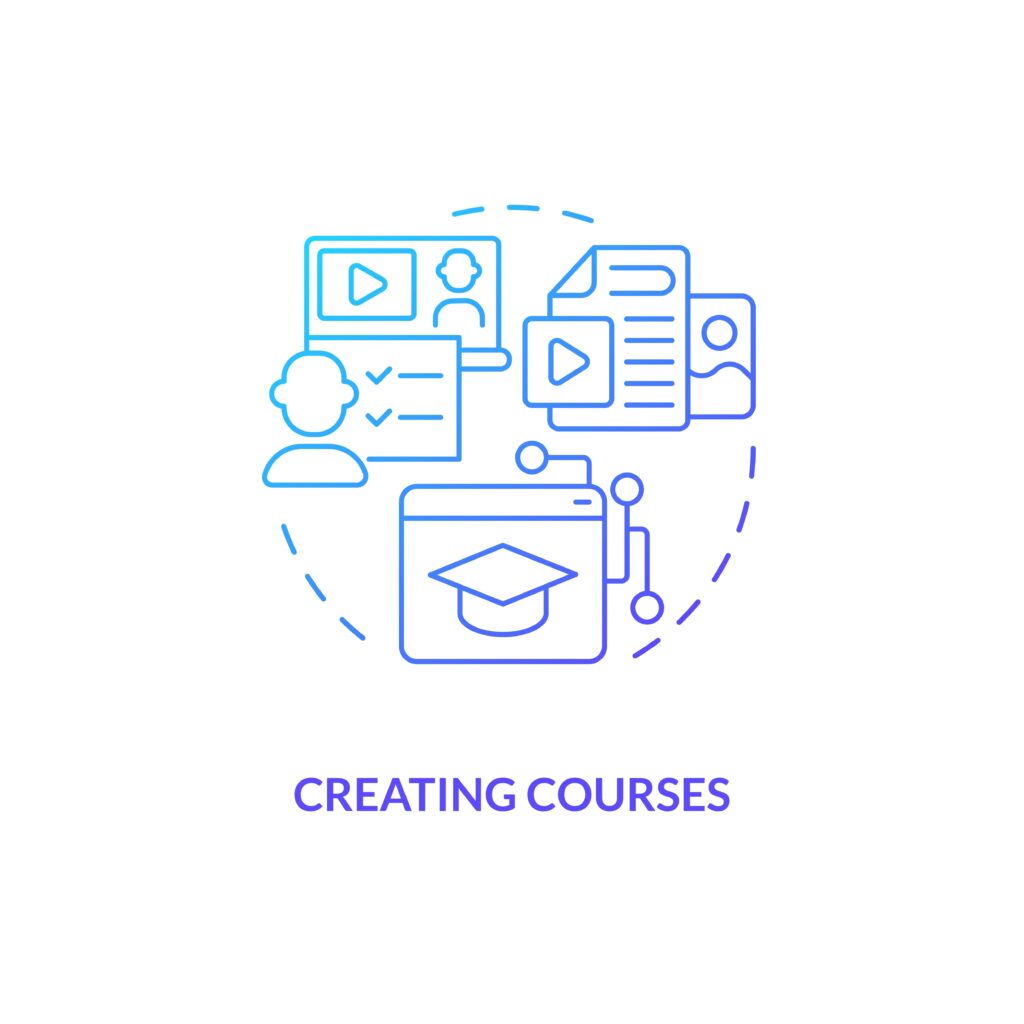
Step 1: Define Your Course Niche and Audience
Before embarking on the journey of creating your online course, it’s essential to lay a solid foundation by clearly defining your course niche and identifying your target audience. This initial step sets the stage for a purposeful and impactful educational experience. Let’s break down this crucial process:
What is a Course Niche?
A course niche is the specialized area or subject matter that your online course will focus on. It’s about finding your unique expertise and the specific knowledge you want to share with your audience.
How to Define Your Course Niche:
- Reflect on Your Expertise:
- Identify your strengths, skills, and areas of expertise.
- Consider what topics genuinely excite and interest you.
- Your niche should align with your passion and proficiency.
- Explore Market Demand:
- Research trending topics and interests within your field.
- Use tools like keyword research and social media to understand what people are searching for.
- Look for a balance between your expertise and market demand.
- Address a Problem or Need:
- Consider the challenges or problems your target audience faces.
- Your niche should provide solutions or valuable insights to address these issues.
- Aim to fill a gap in the existing market.
- Evaluate Your Uniqueness:
- Analyze existing courses in your potential niche.
- Identify what makes your approach unique or differentiates you from others.
- Your uniqueness can be a key selling point for your course.
What is a Target Audience?
Your target audience is the specific group of individuals you intend to reach and engage with through your online course. Defining your target audience helps tailor your content to meet their needs and preferences.
How to Identify Your Target Audience:
- Create Detailed Personas:
- Develop personas representing your ideal learners.
- Consider demographics, interests, goals, and challenges.
- This helps you tailor your content to resonate with your audience.
- Conduct Audience Research:
- Utilize surveys, interviews, or social media interactions to understand your potential audience.
- Analyze their preferences, learning styles, and expectations from an online course.
- Narrow Down Your Audience Segment:
- Focus on a specific segment within your broader target audience.
- This ensures your course content is highly relevant and speaks directly to a particular group.
- Understand Learning Preferences:
- Consider how your audience prefers to consume content (e.g., video, text, interactive elements).
- Adapt your course format to align with their preferred learning styles.
By precisely defining your course niche and identifying your target audience, you set the groundwork for a course that resonates with learners. This strategic approach increases the relevance of your content, making it more appealing and valuable to your intended audience. It’s a crucial step in creating an online course that not only meets the needs of learners but also stands out in the competitive online education landscape.
Step 2: Plan Your Course Content
Now that you’ve defined your course niche and identified your target audience, it’s time to dive into the next critical step: planning your course content. A well-organized and thought-out content plan ensures that your learners receive a structured and engaging educational experience. Let’s break down the key components of this step:
1. Outline Your Course Structure:
- Divide Into Modules and Lessons: Break down your course into manageable modules and lessons. This helps organize the content and allows learners to progress systematically.
- Logical Flow: Ensure a logical flow of information from one module to the next. Each lesson should build upon the previous one, creating a cohesive learning journey.
2. Define Learning Objectives:
- Clear Goals: Clearly articulate the learning objectives for each module. What do you want your learners to achieve or understand by the end of each section?
- Measurable Outcomes: Make your objectives measurable so that learners can gauge their progress. This provides a sense of accomplishment and motivation.
3. Select Content Formats:
- Variety is Key: Choose a mix of content formats to keep your course dynamic and engaging. Options include text, videos, images, quizzes, and interactive elements.
- Consider Learning Styles: Cater to different learning styles within your audience. Some may prefer watching videos, while others may thrive on reading written content.
4. Create Engaging Content:
- Storytelling Techniques: Incorporate storytelling techniques to make your content more relatable and memorable. Real-life examples and anecdotes can enhance engagement.
- Visual Appeal: Use visuals such as infographics, images, and diagrams to break up text and make your content visually appealing.
5. Incorporate Assessments:
- Quizzes and Assignments: Integrate quizzes, assignments, or assessments to reinforce learning. This allows learners to apply their knowledge and receive feedback.
- Feedback Loop: Establish a feedback loop where learners can understand their strengths and areas for improvement. Constructive feedback enhances the learning process.
6. Determine Course Duration:
- Balanced Timing: Consider the optimal duration for your course. Strive for a balance between providing comprehensive content and keeping learners engaged without overwhelming them.
- Flexibility: If possible, allow for self-paced learning. This accommodates learners with varying schedules and preferences.
7. Account for Practical Application:
- Real-World Application: Provide opportunities for practical application of concepts. This could include case studies, projects, or real-world scenarios relevant to your course.
- Hands-On Activities: Incorporate hands-on activities that allow learners to practice what they’ve learned. This reinforces understanding and skill development.
8. Accessibility and Inclusivity:
- Consider Diverse Learners: Ensure that your content is accessible to a diverse audience. Consider learners with different abilities, backgrounds, and learning preferences.
- Provide Supplementary Resources: Offer additional resources for deeper exploration. This caters to learners who want to delve further into specific topics.
9. Review and Refine:
- Iterative Process: Treat your course content as an iterative process. Regularly review and refine based on learner feedback, industry updates, or changes in your field of expertise.
- Stay Relevant: Keep your content up-to-date to reflect the latest trends, technologies, or advancements in your niche.
By carefully planning your course content, you ensure that your learners receive a well-structured and enriching learning experience. This step lays the groundwork for effective teaching and contributes to the overall success of your online course.
Step 3: Set Up Your Account on Teachable or Thinkific
Now that you have a clear plan for your course content, it’s time to bring it to life on a platform that supports your teaching goals. In this step, we’ll guide you through the process of setting up your account on either Teachable or Thinkific, depending on your platform preference.
For Teachable:
- Visit the Teachable Website:
- Go to the Teachable website at www.teachable.com.
- Sign Up for an Account:
- Click on the “Sign Up” or “Get Started” button.
- Provide the necessary information to create your account.
- Create Your School:
- Once signed in, you’ll be prompted to create your school.
- Enter details such as the school name, URL, and other relevant information.
- Explore the Dashboard:
- Familiarize yourself with the Teachable dashboard.
- The dashboard is where you’ll manage your courses, students, and settings.
- Set Up School Payment Information:
- Navigate to the “Payments” section to set up your school’s payment information.
- Connect a payment gateway like Stripe or PayPal to receive payments.
- Customize School and Course Settings:
- Customize your school by adjusting settings like colors, fonts, and branding.
- Configure course-specific settings such as pricing, enrollment options, and certificates.
- Create Your First Course:
- Click on “New Course” to start building your first course.
- Follow the prompts to add sections, lectures, and upload your course content.
- Preview Your Course:
- Use the preview feature to see how your course will appear to students.
- Ensure everything looks and functions as intended.
For Thinkific:
- Go to the Thinkific Website:
- Head to the Thinkific website at www.thinkific.com.
- Sign Up for an Account:
- Click on “Get Started for Free” or a similar sign-up option.
- Fill in the required information to create your Thinkific account.
- Create Your Site:
- After signing up, you’ll be prompted to create your site.
- Customize your site name, URL, and other relevant details.
- Navigate the Dashboard:
- Explore the Thinkific dashboard where you’ll manage your courses, students, and site settings.
- Take note of the customization options available for your site.
- Set Up Payment Integration:
- Go to the “Settings” section and set up payment integration.
- Connect your Thinkific site to a payment gateway like Stripe or PayPal.
- Customize Your Site:
- Utilize Thinkific’s customization options to design your site.
- Adjust colors, fonts, and layouts to match your branding.
- Create Your First Course:
- Click on “Manage Learning Content” and then “Courses.”
- Create a new course and structure it based on your outlined content.
- Preview Your Course:
- Use the preview mode to see how your course will look to students.
- Ensure that the layout and content meet your expectations.
Congratulations! You’ve successfully set up your account on either Teachable or Thinkific. In the next steps, we’ll delve into the specifics of creating and customizing your course content on the chosen platform.
Step 4: Design Your Course Structure
With your account set up on Teachable or Thinkific, it’s time to design the structure of your online course. A well-organized course layout enhances the learning experience for your students. Let’s break down the key steps for designing your course structure:
For Teachable:
- Access the Admin Area:
- Log in to your Teachable account.
- Access the admin area where you manage your courses.
- Create Sections and Lectures:
- Click on “New Course” to create your course.
- Break down your course content into sections and lectures.
- Sections provide a way to organize related lectures.
- Organize Content:
- Arrange your lectures in a logical order.
- Consider how one topic naturally leads to the next for a smooth learning flow.
- Customize Lecture Descriptions:
- Add clear and concise descriptions for each lecture.
- Briefly outline what students will learn in each section.
- Utilize Multimedia:
- Embed multimedia elements such as videos, presentations, and documents.
- Create a dynamic learning experience by incorporating diverse content types.
- Preview Your Course:
- Use the preview feature to see how your course will appear to students.
- Check for any adjustments needed in terms of layout and content display.
For Thinkific:
- Access Course Builder:
- Log in to your Thinkific account.
- Access the course builder section where you create and organize course content.
- Create Modules and Lessons:
- Click on “Manage Learning Content” and then “Courses.”
- Create modules to group related lessons together.
- Design lessons within each module.
- Arrange Course Content:
- Arrange your lessons in a logical order within modules.
- Think about the progression of topics to create a cohesive learning path.
- Customize Lesson Descriptions:
- Write clear and engaging descriptions for each lesson.
- Provide context for what students will learn in each module.
- Incorporate Multimedia:
- Take advantage of multimedia options to enhance your content.
- Embed videos, images, and interactive elements where relevant.
- Preview Your Course:
- Use the preview mode to visualize how your course will look to students.
- Ensure that the design is user-friendly and content is presented effectively.
General Tips for Course Structure:
- Logical Progression:
- Ensure a logical progression from one module or section to the next.
- Think about how each piece of information builds upon the previous one.
- Clear Instructions:
- Provide clear instructions for navigation and participation.
- Make it easy for students to understand how to progress through the course.
- Engaging Content Order:
- Place more engaging or introductory content at the beginning of the course.
- Capture your audience’s interest from the start.
- Drip Content (Optional):
- Consider using drip content to release modules or lessons gradually.
- Drip content can maintain engagement and prevent information overload.
- Consistent Formatting:
- Maintain consistency in formatting throughout your course.
- This creates a professional and cohesive look.
- Mobile-Friendly Design:
- Ensure that your course structure is mobile-friendly.
- Many students access courses on various devices, so a responsive design is crucial.
By designing a well-structured course on your chosen platform, you set the stage for an effective and enjoyable learning experience. In the next steps, we’ll explore how to add engaging content, customize your course website, and set up pricing and payment options.
Step 5: Add Content and Multimedia Elements
Now that you’ve outlined the structure of your online course on Teachable or Thinkific, it’s time to breathe life into your curriculum by adding engaging content and multimedia elements. A diverse range of content formats keeps your course dynamic and caters to different learning preferences. Let’s explore the steps for incorporating content and multimedia:
For Teachable:
- Navigate to Your Course:
- Log in to your Teachable account.
- Access the admin area and select the course you’re working on.
- Add Sections and Lectures:
- Within your course, click on “Curriculum.”
- Add sections and lectures based on your outlined course structure.
- Incorporate Text Content:
- Use the text editor to add written content to your lectures.
- Break down information into digestible chunks for better comprehension.
- Embed Videos:
- Embed videos directly into your lectures.
- Host your videos on platforms like YouTube or Vimeo and insert the links.
- Upload Documents:
- Share supplementary resources by uploading documents.
- Attach PDFs, worksheets, or additional reading materials.
- Integrate Quizzes and Assessments:
- Create quizzes to reinforce learning.
- Set up assessments to evaluate students’ understanding of the material.
- Utilize Discussions:
- Enable discussion forums for student interaction.
- Foster a sense of community by encouraging learners to ask questions and share insights.
For Thinkific:
- Access Course Builder:
- Log in to your Thinkific account.
- Navigate to the course builder section.
- Create Modules and Lessons:
- Click on “Manage Learning Content” and then “Courses.”
- Add multimedia elements within your modules and lessons.
- Text and Multimedia Integration:
- Use the text editor to include written content.
- Embed multimedia elements such as videos and images directly into lessons.
- Attach Downloadable Resources:
- Share additional resources by attaching downloadable files.
- Provide learners with PDFs, spreadsheets, or any relevant materials.
- Implement Quizzes and Surveys:
- Integrate quizzes to test knowledge retention.
- Use surveys to gather feedback and insights from your learners.
- Enable Discussions:
- Utilize community features to enable discussions.
- Encourage students to engage with each other and share their thoughts.
- Interactive Elements:
- Explore interactive elements like polls or interactive assignments.
- Keep learners actively engaged throughout the course.
General Tips for Content and Multimedia:
- Balance Text and Visuals:
- Strike a balance between text-based content and visual elements.
- Visuals enhance understanding and make the content more appealing.
- Create Engaging Videos:
- If using videos, keep them engaging and concise.
- Break down complex topics into shorter video segments.
- Ensure Accessibility:
- Ensure that all multimedia elements are accessible to all learners.
- Provide alternative text for images and captions for videos.
- Check Compatibility:
- Ensure that all multimedia elements are compatible with various devices.
- Test the functionality on both desktop and mobile platforms.
- Diversify Assessment Methods:
- Include a variety of assessment methods, such as quizzes, assignments, and discussions.
- Cater to different learning styles and preferences.
- Encourage Interaction:
- Design content to encourage interaction.
- Pose questions, include discussion prompts, and foster a sense of community.
By adding diverse content and multimedia elements, you create a rich and engaging learning experience for your students. In the next steps, we’ll explore how to customize your course website, set up pricing and payment options, and launch your course to the world.
Step 6: Customize Your Course Website
Customizing your course website is a critical step in creating a unique and appealing learning environment for your students. Both Teachable and Thinkific offer customization features that allow you to personalize the look and feel of your course platform. Let’s explore the steps to customize your course website on both platforms:
For Teachable:
- Access Your School Settings:
- Log in to your Teachable account.
- Navigate to the admin area and click on “Settings” to access your school settings.
- Customize Site Details:
- Under the “General” tab, customize your site details.
- Update your school name, domain, and other relevant information.
- Design Your Site:
- Head to the “Site” tab to design your site.
- Customize the colors, fonts, and overall layout to match your branding.
- Add a Logo:
- Upload your logo to enhance brand visibility.
- A consistent and recognizable logo strengthens your course identity.
- Configure Navigation:
- Arrange the navigation menu to guide users seamlessly.
- Prioritize important sections like courses, pricing, and about.
- Customize Course Pages:
- Tailor individual course pages to align with your overall design.
- Add banners, images, and compelling descriptions.
- Explore Advanced Settings:
- For more advanced customization, explore settings like custom code injection.
- This allows you to add custom scripts or styles to your site.
For Thinkific:
- Access Your Site Settings:
- Log in to your Thinkific account.
- Navigate to the “Settings” section to access your site settings.
- Customize Site Appearance:
- Under the “Site” tab, customize the appearance of your site.
- Adjust colors, fonts, and layout to create a visually appealing site.
- Add a Site Banner:
- Upload a banner image to the top of your site.
- This banner can serve as a welcome message or highlight important announcements.
- Include a Logo:
- Upload your logo in the “Branding” section.
- Consistent branding enhances the professionalism of your course.
- Arrange Site Navigation:
- Configure the site navigation menu.
- Ensure that key sections like courses, pricing, and support are easily accessible.
- Customize Course Landing Pages:
- Tailor landing pages for individual courses.
- Utilize Thinkific’s customization options to add visuals and captivating content.
- Explore Code/HTML Injection:
- For advanced customization, explore the “Code & Analytics” section.
- Add custom code or scripts to further tailor your site.
General Tips for Customization:
- Consistent Branding:
- Maintain a consistent color scheme, fonts, and branding elements throughout your site.
- Consistency enhances brand recognition.
- Mobile Responsiveness:
- Ensure that your site is mobile-friendly.
- Many users access courses on mobile devices, and a responsive design is crucial.
- User-Friendly Navigation:
- Prioritize a clear and user-friendly navigation structure.
- Make it easy for visitors to find the information they need.
- Engaging Visuals:
- Incorporate engaging visuals, such as high-quality images and banners.
- Visual appeal contributes to a positive user experience.
- Accessible Design:
- Design with accessibility in mind.
- Ensure that your site is accessible to users with different abilities.
- Preview and Test:
- Before finalizing, use preview modes to see how your site appears to users.
- Test navigation and functionality to ensure a seamless experience.
By customizing your course website, you create a professional and welcoming space for your students. In the next steps, we’ll explore how to launch your course and monitor its performance over time.
Step 7: Set Up Pricing and Payment Options
Once your course content is ready, the next crucial step is to set up pricing and payment options. Whether you’re using Teachable or Thinkific, configuring a seamless and user-friendly payment system is essential for monetizing your online course. Let’s explore the steps to set up pricing and payment options on both platforms:
For Teachable:
- Access Your Course:
- Log in to your Teachable account.
- Navigate to the admin area and select the course you want to set up.
- Go to “Pricing”:
- Click on the “Pricing” option in your course builder.
- This is where you’ll configure the pricing details for your course.
- Choose a Pricing Plan:
- Select the pricing plan that aligns with your business model.
- Teachable offers options like one-time payments, subscription plans, or installment plans.
- Set the Course Price:
- Specify the price for your course.
- Consider your course’s value, market demand, and competitor pricing while setting the price.
- Configure Coupons and Discounts:
- Offer coupons or discounts to incentivize enrollment.
- Configure settings for time-limited promotions or special offers.
- Connect Payment Gateway:
- Link your Teachable account to a payment gateway.
- Common options include Stripe or PayPal.
- Test the Checkout Process:
- Before launching, test the checkout process to ensure it’s smooth.
- Make a test purchase to experience the user journey from enrollment to payment.
For Thinkific:
- Access Your Course Builder:
- Log in to your Thinkific account.
- Navigate to the course builder section.
- Go to “Pricing”:
- Click on “Settings” and then “Pricing” for your course.
- This is where you’ll set up the pricing details.
- Select Pricing Tiers:
- Choose your pricing model, whether it’s a one-time payment, subscription, or installment plan.
- Thinkific provides flexibility in setting up multiple pricing tiers.
- Specify Course Price:
- Set the price for your course.
- Consider factors like the course’s value, your target audience, and industry standards.
- Offer Coupons and Promotions:
- Create coupons or promotions to attract students.
- Thinkific allows you to set up various discount options.
- Connect Payment Processor:
- Link your Thinkific account to a payment processor.
- Common choices include Stripe or PayPal.
- Test the Enrollment Process:
- Conduct a test enrollment to ensure a seamless experience for your students.
- Check the entire process from selecting a course to completing the payment.
General Tips for Pricing and Payment:
- Consider Value Proposition:
- Align your course pricing with its perceived value.
- Highlight what makes your course unique and valuable.
- Explore Competitive Pricing:
- Research competitors’ pricing in your niche.
- Ensure your pricing is competitive while offering distinctive value.
- Provide Payment Flexibility:
- Offer different pricing plans to cater to a diverse audience.
- Monthly subscriptions, one-time payments, and installment plans provide flexibility.
- Communicate Clearly:
- Clearly communicate the benefits and features included in each pricing tier.
- Transparency builds trust with potential students.
- Monitor and Adjust:
- Regularly monitor your course’s performance.
- Be open to adjusting pricing based on market dynamics, feedback, and course enhancements.
By setting up pricing and payment options effectively, you create a straightforward path for learners to enroll in your course. In the next steps, we’ll explore how to customize your course website, launch your course, and monitor its performance over time.
Step 8: Implement Drip Content and Release Schedules
Implementing drip content and release schedules is a strategic approach to delivering your course content gradually over time. This method helps keep learners engaged, prevents information overload, and allows you to maintain control over the pace of the learning journey. Let’s explore how to set up drip content and release schedules on both Teachable and Thinkific:
For Teachable:
- Access Your Course:
- Log in to your Teachable account.
- Navigate to the course for which you want to implement drip content.
- Go to “Curriculum”:
- In the course builder, select the “Curriculum” section.
- Set Up Sections and Lectures:
- Organize your course into sections and lectures if you haven’t done so already.
- Click on a lecture to access its settings.
- Configure Drip Content:
- In the lecture settings, find the “Drip Content” option.
- Enable drip content and set the release schedule.
- Specify when each lecture becomes available based on enrollment or a fixed schedule.
- Save Changes:
- Save your changes to apply the drip content settings.
For Thinkific:
- Access Your Course Builder:
- Log in to your Thinkific account.
- Go to the course builder for the course you want to set up.
- Create Modules and Lessons:
- If you haven’t already, organize your course into modules and lessons.
- Click on a lesson to access its settings.
- Enable Content Drip:
- In the lesson settings, look for the “Drip” or “Release” option.
- Enable content dripping for the lesson.
- Set Release Schedule:
- Specify when the lesson becomes available.
- You can choose to release content based on enrollment date or a fixed schedule.
- Save Changes:
- Save your changes to apply the drip content settings.
General Tips for Drip Content:
- Gradual Release:
- Plan a gradual release of content to maintain learner interest.
- Consider releasing content weekly or bi-weekly.
- Align with Learning Objectives:
- Ensure that the drip schedule aligns with your course’s learning objectives.
- Sequential release should support a logical learning progression.
- Communicate Release Schedule:
- Clearly communicate the drip content schedule to your students.
- Transparency helps manage expectations.
- Allow Flexibility:
- Provide some flexibility for self-paced learners.
- Consider offering an option for accelerated content access.
- Monitor Engagement:
- Monitor learner engagement and adjust release schedules if needed.
- Flexibility allows you to adapt to your audience’s preferences.
By implementing drip content and release schedules, you create a structured and engaging learning experience. Learners can progress through your course at a steady pace, enhancing comprehension and retention. In the next steps, we’ll explore how to launch your course and effectively promote it to your target audience.
Step 10: Set Up Student Communication and Support
Effective communication and support for your students are crucial components of a successful online course. Providing avenues for interaction, addressing queries promptly, and fostering a supportive learning community contribute to a positive educational experience. Let’s explore how to set up student communication and support on both Teachable and Thinkific:
For Teachable:
- Discussion Forums:
- Utilize Teachable’s built-in discussion forums.
- Enable discussions for each course, allowing students to interact, ask questions, and share insights.
- Announcements:
- Use the announcements feature to communicate important updates.
- Announcements can be course-wide or specific to individual sections.
- Direct Messaging:
- Enable direct messaging between instructors and students.
- This allows for private communication and addressing individual concerns.
- Community Features:
- Leverage community features within Teachable.
- Encourage students to connect, collaborate, and support each other.
For Thinkific:
- Discussion Boards:
- Set up discussion boards for each course.
- Thinkific allows threaded discussions, fostering a collaborative learning environment.
- Announcements:
- Use the announcements feature to share updates with your students.
- Announcements can be displayed prominently on the course dashboard.
- Direct Messaging:
- Enable direct messaging between instructors and students.
- Private communication channels help address individual concerns.
- Community and Social Features:
- Utilize Thinkific’s community and social features.
- Foster a sense of community by encouraging students to connect and engage.
General Tips for Student Communication and Support:
- Establish Clear Communication Channels:
- Clearly communicate the channels through which students can reach out.
- Include information on discussion forums, direct messaging, and any other support avenues.
- Set Response Expectations:
- Clearly define the expected response time for inquiries.
- Managing student expectations helps create a positive learning environment.
- Encourage Peer Support:
- Foster a community where students can support each other.
- Peer interactions enhance the learning experience.
- Provide Comprehensive FAQs:
- Develop a comprehensive FAQ section addressing common queries.
- A well-structured FAQ can help students find answers independently.
- Host Regular Q&A Sessions:
- Schedule regular Q&A sessions where students can ask questions in real-time.
- Live interactions contribute to a dynamic learning experience.
- Monitor Discussion Forums:
- Regularly monitor and participate in discussion forums.
- Active instructor engagement reinforces a sense of instructor presence.
- Use Email Notifications Wisely:
- Configure email notifications to keep students informed.
- Notify them about upcoming sessions, new content releases, or important announcements.
By setting up effective communication and support mechanisms, you contribute to a positive and engaging learning environment. In the next steps, we’ll explore how to launch your course and implement marketing strategies to reach your target audience.
Step 11: Launch and Market Your Course
Launching and marketing your online course is a crucial step in reaching your target audience and maximizing enrollment. Effectively promoting your course can attract learners and generate interest in what you have to offer. Let’s explore how to launch and market your course on both Teachable and Thinkific:
For Teachable:
- Create a Launch Plan:
- Develop a comprehensive launch plan outlining key activities.
- Include strategies for pre-launch, launch day, and post-launch engagement.
- Utilize Pre-Launch Strategies:
- Build anticipation before the official launch.
- Consider offering early bird discounts, exclusive content previews, or limited-time promotions.
- Leverage Email Marketing:
- Use Teachable’s built-in email marketing features.
- Send targeted emails to your existing audience and potential learners to announce the course.
- Offer Limited-Time Promotions:
- Create a sense of urgency by offering limited-time promotions.
- Discounts or bonuses for early enrollees can incentivize sign-ups.
- Utilize Affiliate Marketing:
- Implement Teachable’s affiliate marketing features.
- Encourage affiliates to promote your course in exchange for a commission on successful referrals.
For Thinkific:
- Develop a Launch Strategy:
- Plan a launch strategy that covers pre-launch, launch day, and post-launch activities.
- Clearly outline your promotional efforts and communication channels.
- Engage with Pre-Launch Campaigns:
- Run pre-launch campaigns to build excitement.
- Offer exclusive content previews, special promotions, or early access to attract interest.
- Leverage Email Campaigns:
- Utilize Thinkific’s email marketing capabilities.
- Craft targeted emails to your audience, highlighting the value of your course.
- Implement Limited-Time Offers:
- Create a sense of urgency with limited-time offers.
- Special pricing, bonuses, or early bird discounts can drive enrollment.
- Explore Affiliate Marketing:
- Take advantage of Thinkific’s affiliate marketing features.
- Recruit affiliates to help promote your course to a wider audience.
General Tips for Course Launch and Marketing:
- Build Anticipation:
- Tease course content and benefits before the official launch.
- Engage your audience through social media, newsletters, and other channels.
- Utilize Social Media:
- Leverage social media platforms to promote your course.
- Share engaging content, testimonials, and updates leading up to the launch.
- Host Webinars or Info Sessions:
- Conduct webinars or information sessions to showcase your course.
- Answer questions and provide additional insights to potential learners.
- Create Compelling Course Materials:
- Develop compelling course materials that highlight the value proposition.
- Visuals, testimonials, and success stories can be powerful marketing tools.
- Offer Early Access or Bonuses:
- Incentivize early enrollment with exclusive bonuses or early access.
- Consider offering additional resources, live sessions, or downloadable content.
- Collect and Showcase Testimonials:
- Gather testimonials from beta testers or preview users.
- Positive testimonials build credibility and trust.
- Implement SEO Strategies:
- Optimize your course website for search engines.
- Implement relevant keywords to increase visibility in search results.
- Monitor Analytics and Adjust:
- Use analytics tools to track the performance of your marketing efforts.
- Adjust your strategy based on engagement, conversions, and learner feedback.
- Launching and marketing your course requires a strategic and well-executed plan. By effectively reaching your target audience, you increase the chances of successful enrollment and positive learner experiences. In the next steps, we’ll explore how to monitor and analyze your course’s performance to make informed decisions for future improvements.
Step 12: Monitor Analytics and Iterate
After launching your course, monitoring analytics is essential to gain insights into its performance, understand learner behavior, and identify areas for improvement. Both Teachable and Thinkific offer analytics features that empower you to make data-driven decisions. Let’s explore how to monitor analytics and iterate on your course content and marketing strategies:
For Teachable:
- Access Analytics Dashboard:
- Log in to your Teachable account.
- Access the analytics dashboard to view key metrics.
- Analyze Enrollment Data:
- Examine enrollment data, including the number of sign-ups and conversions.
- Identify popular courses or sections to understand learner preferences.
- Review Revenue Reports:
- Analyze revenue reports to assess the financial performance of your courses.
- Identify successful pricing strategies and high-earning courses.
- Track Student Engagement:
- Monitor student engagement metrics, such as video completion rates and quiz scores.
- Understand how learners are interacting with your content.
- Evaluate Marketing Performance:
- Assess the effectiveness of your marketing efforts.
- Use referral tracking and affiliate reports to measure the impact of promotional activities.
- Collect Feedback:
- Gather feedback from learners through surveys or direct communication.
- Understand their satisfaction levels and areas for improvement.
For Thinkific:
- Access Site Analytics:
- Log in to your Thinkific account.
- Access the site analytics section to explore key performance indicators.
- Analyze Enrollment and Revenue Data:
- Review enrollment data to understand course popularity.
- Analyze revenue reports to evaluate financial success.
- Track Course Progress:
- Monitor course progress metrics, including completion rates and quiz scores.
- Identify trends in learner engagement.
- Assess Marketing Effectiveness:
- Evaluate the effectiveness of your marketing campaigns.
- Utilize referral tracking and affiliate reports to measure promotional impact.
- Use Student Feedback:
- Leverage student feedback collected through surveys or discussions.
- Gain insights into the learner experience and areas for improvement.
General Tips for Monitoring Analytics and Iterating:
- Set Key Performance Indicators (KPIs):
- Define key metrics and performance indicators aligned with your course objectives.
- These can include enrollment numbers, revenue targets, and engagement rates.
- Regularly Review Analytics:
- Schedule regular reviews of your analytics dashboard.
- Stay informed about ongoing trends and make timely adjustments.
- Identify Successful Strategies:
- Identify successful marketing strategies and course content.
- Understand what resonates with your audience and replicate effective approaches.
- Address Challenges Promptly:
- Address any challenges or issues promptly.
- If certain courses or sections are underperforming, investigate and make necessary improvements.
- Experiment with Iterations:
- Implement iterative changes based on analytics insights.
- Experiment with adjustments to pricing, content delivery, or marketing tactics.
- Stay Responsive to Feedback:
- Listen to learner feedback and adapt your course accordingly.
- Address concerns or suggestions to enhance the overall learning experience.
- Benchmark Against Goals:
- Compare your analytics data against initial goals.
- Use benchmarks to gauge the success of your course.
By continuously monitoring analytics and iterating on your course, you ensure that it stays relevant, engaging, and aligned with learner expectations. Regular assessment and improvement contribute to the long-term success of your online course. In the next steps, we’ll explore additional strategies for expanding your reach, fostering community, and ensuring the continued success of your online teaching venture.
Conclusion: Embrace the Future of Education
As we conclude this comprehensive guide on creating and launching an online course using platforms like Teachable and Thinkific, it’s evident that the future of education is evolving rapidly. Embracing online teaching provides educators, professionals, and entrepreneurs with the opportunity to share knowledge globally and engage with diverse learners in innovative ways.
The journey from conceptualizing your course idea to launching it involves careful planning, leveraging technology, and adapting to the ever-changing landscape of online education. Both Teachable and Thinkific offer robust platforms with features that empower instructors to create, market, and deliver impactful courses.
Throughout this guide, we’ve explored essential steps, from defining your course niche and designing engaging content to customizing your course website, setting up pricing, and implementing effective marketing strategies. The importance of ongoing iteration and monitoring analytics cannot be overstated, as these practices enable you to stay responsive to learner needs and market trends.
Remember, the success of your online course is not just about the content you provide but also about building a community, fostering communication, and continuously improving based on feedback and data insights. Engage with your audience, celebrate successes, and be open to embracing new technologies and teaching methodologies.
As you embark on your journey into online education, keep in mind that the impact you make extends beyond the virtual classroom. You have the potential to shape the future of learning, inspire individuals around the world, and contribute to the democratization of education. Embrace the future of education with enthusiasm, creativity, and a commitment to lifelong learning.
May your online teaching venture be rewarding, transformative, and a catalyst for positive change in the realm of education. Here’s to a future where knowledge knows no boundaries, and learning becomes a truly inclusive and accessible experience for all.